Last updated: June 2025
Let the app handle the boring parts! GitKraken offers built-in AI features to fast-track your code contributions.
GitKraken AI requires a paid GitKraken subscription.
AI-Powered Commit Explain
GitKraken can generate natural language explanations of your commits directly from the UI.
How to use Commit Explain
- Open GitKraken Desktop and select one or more commits (Use Shift or Ctrl/Cmd).

- Click the Explain button in the top-right corner of the Commit Panel.

- GitKraken provides an AI-generated summary of what changed in that commit.
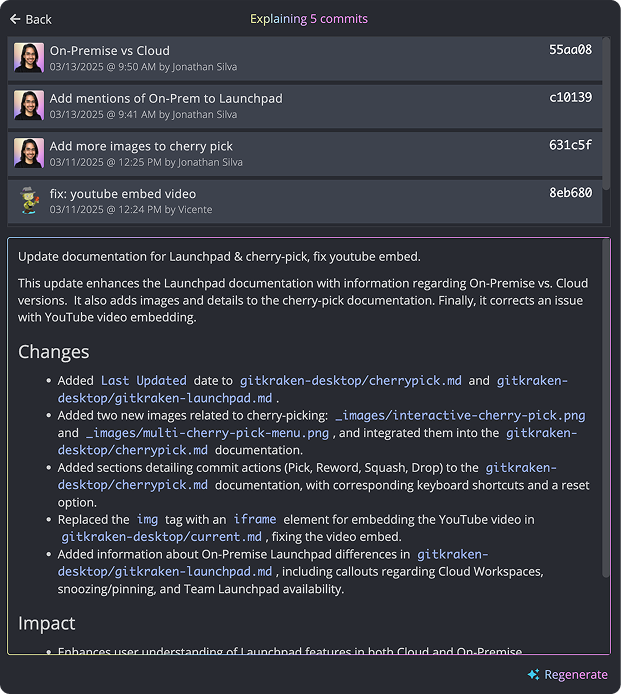
AI-Generated Commit Messages
Generate clear, consistent commit messages based on your staged changes.
How to generate a commit message
- Stage your changes.
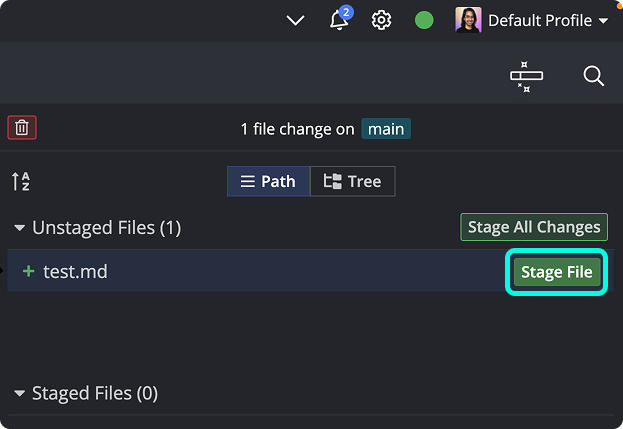
- Click the AI button near the commit message input.
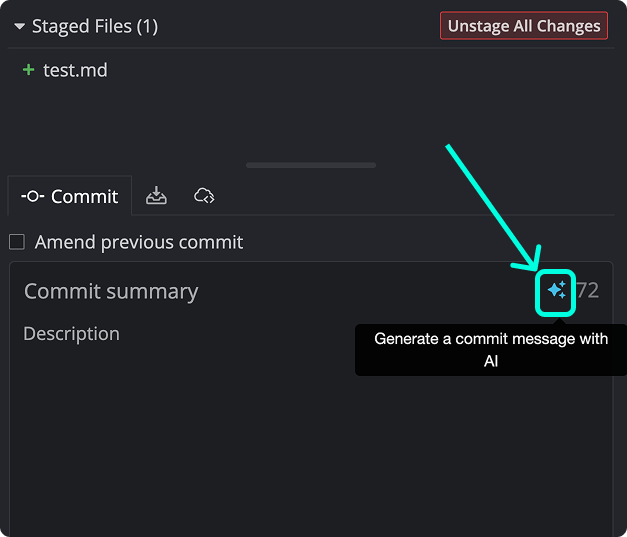
- GitKraken suggests a summary and description, which you can review and edit.

Amend commit messages
To amend the most recent commit message:
- Select the commit in the graph.
- Click into its message box in the Commit Panel.

You can then use the AI button again to generate a revised commit message.

AI-Generated Stash Messages
Similar to commit messages, you can generate stash messages based on staged changes.
How to generate a stash message
- Stage your changes.
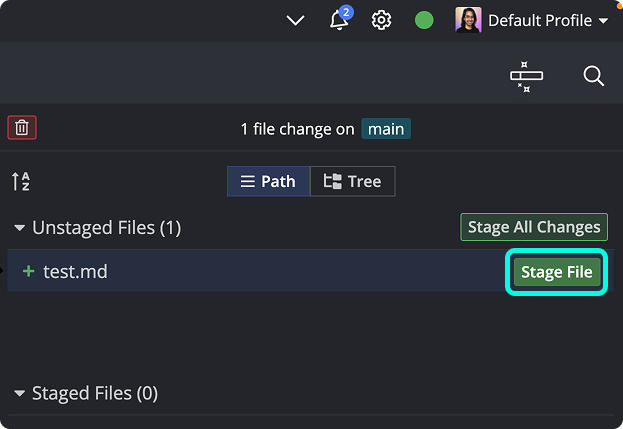
- Click the stash icon next to the “Commit” tab and then click the AI button.

- GitKraken AI generates a stash message, which you can review and edit.

AI-Generated Pull Request Title and Description
When connected to GitHub, GitLab, Bitbucket, or Azure DevOps, you can use GitKraken AI to create a pull request with a generated title and description based on the incoming changes.
How to generate a PR title and description
- Create a pull request from the Left Panel or by drag-and-dropping a branch onto another.
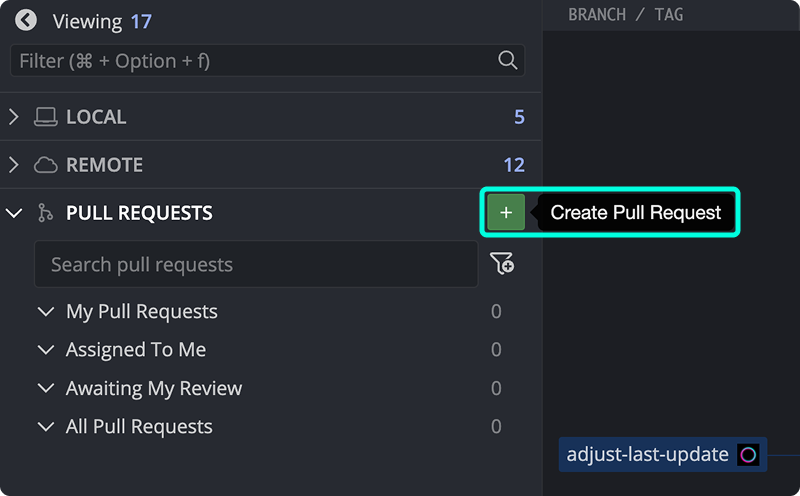
- Click Generate title and description. If using pull request templates, select the template first—GitKraken AI will apply it.

- GitKraken provides a suggested title and description for your PR.

Bring Your Own Key
By default, GitKraken AI uses Gemini to power commit explanations and message generation. No API key is needed and usage is included with your GitKraken subscription.
If you prefer using your own API key with OpenAI, Azure, Anthropic, or a Custom URL, you can configure this in:
Preferences > GitKraken AI

Custom API Endpoint
For users with advanced security requirements, you may use a Custom URL to direct AI requests to a private or internal service.
This endpoint can handle:
- Commit explanations
- Commit and stash message generation
- Pull request title and description generation

Custom AI Prompt Instructions
Guide how GitKraken AI responds for specific scenarios like:
- Commit message generation
- Commit explanations
- Stash message generation
- Pull request title/description

Commit Prompt Examples
Need help crafting instructions? Try these examples:
Prompt for brevity
Keep the summary short, but informativePrompt to add conventional commit prefix
Format the summary as:
<type>: <summary>
Where <type> is one of:
feat, fix, docs, style, refactor, perf, test, chore
<summary> should be a short, 72-character max imperative phrase.
Only return the final commit message—no extra formatting.What’s Next?
Additional AI-powered features are in development to further streamline your workflow. GitKraken AI is built to reduce friction while keeping you in control.
Have more questions about GitKraken AI? Visit our GitKraken AI FAQ page for details.
